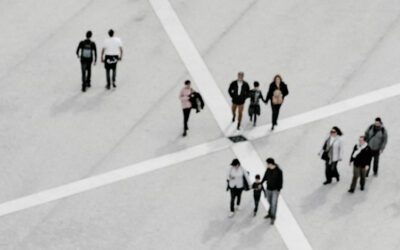We have a few different styles of audio players that we use for websites, and one player in particular, is very easy to update. It’s called the “tPlayer” and it’s the style that has multiple demos in one player and it’s nice and sleek looking. As always, we are available for maintenance on your website if it’s something that you’d rather not do, but if you’d like to give it a shot, here are some basic instructions that should explain pretty well.
Using the tPlayer, everything can be taken care of right within the main plugin with just a few clicks. Here are two screen shots that will walk you through how easy it is to update and make changes to your demos: tPlayer1 and tPplayer2.
The Divi theme built-in audio player that we occasionally use for clients who prefer to have each of their audio files in a separate player. This player is located in a module that we clearly label according to the demo name and it just needs to be opened up by clicking the gear icon, then going to the >> Audio section of the module and uploading the new demo. Another option to add a new demo is to duplicate one of the others module by clicking the two squares icon to the right of the gear, and then giving it a new title and uploading a new mp3 file. Don’t forget to save the module, and then click the big blue Update button at the top right of the page. Finished.
The third type is a basic WordPress player which also keeps each demo separate, but this is a player that we’re not using quite as much anymore. This is a little more complicated to update and requires a few different steps, with uploading the audio to the media gallery, copying the link to where it was uploaded, and then inserting that link into the widget code for each player. Here are two screen shots to walk you through: WPaudioplayer1 and WPaudioplayer2.