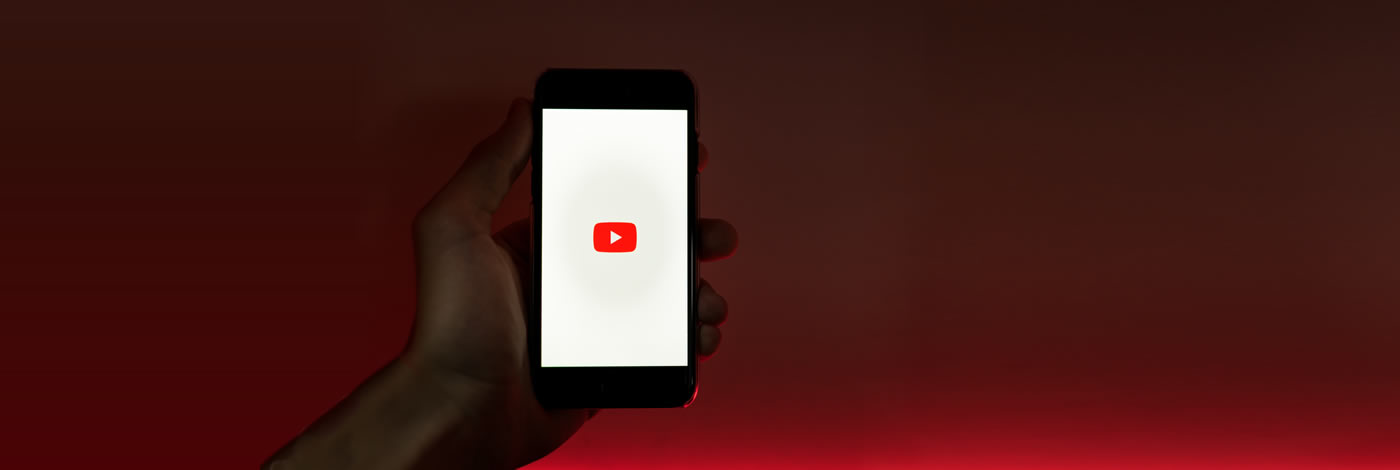Many clients have a video players on their site, and it’s a great way to have user engagement and show your work in various mediums. We have three main types of video players that we install, with two being super-easy to use, and the other being pretty easy to use with a bit of practice. Don’t forget, we’re here for updates and maintenance if you ever get stuck, but it’s always nice to have some control of adding content to your own website.
The first type of player is a plugin that we use to connect a playlist within your YouTube account, and your website. It doesn’t take up much room in the page, and there is a thumbnail list of videos below or to the side of the player. In order to install this, we’d need your YouTube login to create a secure API key, and once we’re done, we encourage you to change your password to something that we don’t know. Once the site is completed, all that you’d need to do to update the player, is to upload a new YouTube video to your account, set the video to “public” and add it to the playlist which is connected to your website. If you wanted to change the order of the videos in the player, it’s as easy as dragging and dropping their order in the playlist, and the changes will automatically be fed into your website without even logging in.
Another simple way to stream videos into the site is by using the Divi builder video module. Upload the video to YouTube or Vimeo, then copy the URL. Go back to your page and open up the video module that you’d like to change by clicking the gear icon. Where it says “Video mp4 or YouTube URL” either click “Add Video” or click the video currently there to replace it. In the left column, under “Actions” click “Insert from URL” and then paste the link to the 3rd party site where the video is hosted. The thumbnail will automatically generate. Save the module, then save the page.
If you’re using a video gallery called Video Gallery Player Pro, it may have a few different steps to update it. This video player requires the video to be uploaded to another server (such as YouTube, Vimeo, etc.) or even to your own. We usually don’t recommend uploading video to your own server if you can help it, as that puts more weight on your site from the heavy video files. After you’ve uploaded the video, and created a thumbnail image about 854 x 480 pixels, you’ll be ready to add it to your video gallery. Here are some screenshots that will help you through these steps pretty easily: VideoGallery1 and VideoGallery2.