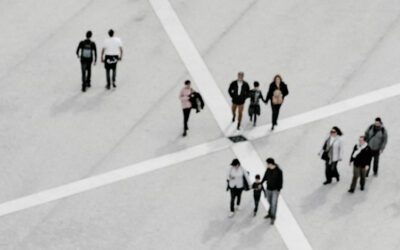Once your site is created, it’s really important to keep your WordPress software, theme, and plugins up to date. It’s very easy and should only take a few minutes, but by doing so, it improves speed and performance of your website and also assists with security and preventing hackers from easily finding your site through outdated software. There are a few different ways to do this, one being through the WordPress Installatron or Softaculous inside of your hosting account, and the other is right in the WordPress dashboard. In either case, there will be very clear notifications that updates are available.
When logged into your WordPress dashboard, you can check for updates very easily by looking for the red circles with numbers in them indicating how many items need to be updated. At the top of the left column is a section called Dashboard >> click on Updates, and it will take you to all of the software which needs to be updated. Place a checkmark in Select All >> update and wait, sometimes it can take a couple of minutes, but most of the time it’s very fast. In addition to the WordPress software and plugins, you can also update themes in this section, or you can also do it directly in the Themes section. It’s also a good idea to delete old ones when they’re unused and several years out of date. Also, if you have spam comments, you can delete those in the Comments section of the dashboard.
The nice thing is that the WordPress dashboard tells you everything that you need to do when you log in. If you’re unsure about any of it, please ask us before clicking anything you don’t understand. We have a maintenance plan for those of you that don’t remember to do this, or don’t exactly know what to look for. Also, while you’re in there, test your contact form, demo player, look for outdated links and just check over everything to make sure it’s in good order.