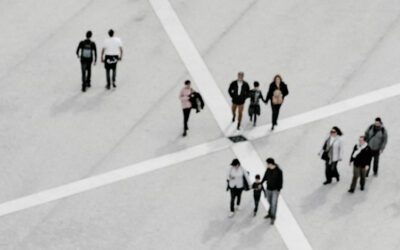Once the site is launched, the plugin becomes deactivated and it has to be re-hooked up again, so we connect to the client’s own account right after we launch the website. Being that the plugin requires a connection with a username and password, and sensitive information, this is something that we’d prefer to instruct the client so they know how to connect their account to their website themselves. If that fails, then we are happy to get on the phone and walk them through it, or even to do that for them, but we just request that the client change their password right afterwards. Here are the steps to reconnect your Instagram Feed plugin if it becomes unhooked:
- First make sure that you’re logged into your Instagram account.
- Log into your WordPress website.
- Once logged in, you’ll see the plugin called “Instagram Feed” in the left sidebar of the dashboard.
- Go to Settings >> All Feeds >> then you will see the Biondo Studio feed >> click the pencil at the far right under Actions.
- From there, click >> Settings >> then click Sources, the first item listed.
- Under User Timeline >> Edit Sources >> Add Another Source >> Add New >> Connect an Instagram Account
- Go through the steps in the secure dialog box and it will embed your feed and automatically update your site whenever you post.
- Delete any Biondo Studio sources so that only your own Instagram is part of the feed. Save any settings as needed.